slack-smart-bot 1.14.1 → 1.15.0
Sign up to get free protection for your applications and to get access to all the features.
- checksums.yaml +4 -4
- data/README.md +237 -48
- data/img/chat_gpt.png +0 -0
- data/img/chat_gpt_session.png +0 -0
- data/img/chat_gpt_share.png +0 -0
- data/img/command_add_sc.png +0 -0
- data/img/command_bot_help_echo.png +0 -0
- data/img/command_loop.png +0 -0
- data/img/command_my_timeoff.png +0 -0
- data/img/command_recap.png +0 -0
- data/img/command_repl1.png +0 -0
- data/img/command_repl2.png +0 -0
- data/img/command_ruby.png +0 -0
- data/img/command_run_repl.png +0 -0
- data/img/command_see_announcements.png +0 -0
- data/img/command_see_statuses.png +0 -0
- data/img/command_see_team.png +0 -0
- data/img/command_summarize.png +0 -0
- data/img/commands_inline.png +0 -0
- data/img/commands_on_demand.png +0 -0
- data/img/commands_on_external_call.png +0 -0
- data/img/image_editing.png +0 -0
- data/img/image_generation.png +0 -0
- data/img/image_variations.png +0 -0
- data/img/openai-300.png +0 -0
- data/img/openai.png +0 -0
- data/img/slack-300.png +0 -0
- data/img/slack.png +0 -0
- data/img/smart-bot-150.png +0 -0
- data/img/smart-bot-profile-pic-2.png +0 -0
- data/img/smart-bot-profile-pic.png +0 -0
- data/img/smart-bot.png +0 -0
- data/img/whisper.png +0 -0
- data/lib/slack/smart-bot/ai/open_ai/connect.rb +165 -43
- data/lib/slack/smart-bot/ai/open_ai/models.rb +61 -9
- data/lib/slack/smart-bot/ai/open_ai/send_gpt_chat.rb +67 -11
- data/lib/slack/smart-bot/ai/open_ai/send_image_edit.rb +4 -3
- data/lib/slack/smart-bot/ai/open_ai/send_image_generation.rb +4 -4
- data/lib/slack/smart-bot/ai/open_ai/send_image_variation.rb +4 -3
- data/lib/slack/smart-bot/ai/open_ai/whisper_transcribe.rb +4 -3
- data/lib/slack/smart-bot/comm/ask.rb +20 -8
- data/lib/slack/smart-bot/comm/dont_understand.rb +2 -2
- data/lib/slack/smart-bot/comm/event_hello.rb +30 -1
- data/lib/slack/smart-bot/comm/get_channel_members.rb +2 -1
- data/lib/slack/smart-bot/comm/get_presence.rb +1 -0
- data/lib/slack/smart-bot/comm/get_smartbot_team_info.rb +10 -0
- data/lib/slack/smart-bot/comm/get_user_info.rb +45 -6
- data/lib/slack/smart-bot/comm/get_users.rb +8 -1
- data/lib/slack/smart-bot/comm/respond.rb +225 -196
- data/lib/slack/smart-bot/comm/send_msg_channel.rb +2 -2
- data/lib/slack/smart-bot/comm/send_msg_user.rb +10 -9
- data/lib/slack/smart-bot/comm/unreact.rb +2 -2
- data/lib/slack/smart-bot/comm.rb +1 -0
- data/lib/slack/smart-bot/commands/general/add_admin.rb +16 -6
- data/lib/slack/smart-bot/commands/general/add_announcement.rb +3 -3
- data/lib/slack/smart-bot/commands/general/add_vacation.rb +28 -12
- data/lib/slack/smart-bot/commands/general/ai/open_ai/open_ai_chat.rb +272 -23
- data/lib/slack/smart-bot/commands/general/ai/open_ai/open_ai_chat_add_collaborator.rb +42 -0
- data/lib/slack/smart-bot/commands/general/ai/open_ai/open_ai_chat_copy_session.rb +89 -0
- data/lib/slack/smart-bot/commands/general/ai/open_ai/open_ai_chat_delete_session.rb +45 -0
- data/lib/slack/smart-bot/commands/general/ai/open_ai/open_ai_chat_get_prompts.rb +41 -0
- data/lib/slack/smart-bot/commands/general/ai/open_ai/open_ai_chat_list_sessions.rb +81 -0
- data/lib/slack/smart-bot/commands/general/ai/open_ai/open_ai_chat_share_session.rb +52 -0
- data/lib/slack/smart-bot/commands/general/ai/open_ai/open_ai_chat_use_model.rb +52 -0
- data/lib/slack/smart-bot/commands/general/ai/open_ai/open_ai_edit_image.rb +14 -11
- data/lib/slack/smart-bot/commands/general/ai/open_ai/open_ai_generate_image.rb +15 -11
- data/lib/slack/smart-bot/commands/general/ai/open_ai/open_ai_models.rb +29 -17
- data/lib/slack/smart-bot/commands/general/ai/open_ai/open_ai_variations_image.rb +16 -13
- data/lib/slack/smart-bot/commands/general/ai/open_ai/open_ai_whisper.rb +13 -7
- data/lib/slack/smart-bot/commands/general/allow_access.rb +8 -4
- data/lib/slack/smart-bot/commands/general/bot_help.rb +24 -9
- data/lib/slack/smart-bot/commands/general/bye_bot.rb +9 -5
- data/lib/slack/smart-bot/commands/general/delete_announcement.rb +2 -1
- data/lib/slack/smart-bot/commands/general/delete_share.rb +2 -1
- data/lib/slack/smart-bot/commands/general/deny_access.rb +1 -1
- data/lib/slack/smart-bot/commands/general/get_smartbot_readme.rb +15 -0
- data/lib/slack/smart-bot/commands/general/hi_bot.rb +10 -4
- data/lib/slack/smart-bot/commands/general/personal_settings.rb +26 -8
- data/lib/slack/smart-bot/commands/general/poster.rb +26 -2
- data/lib/slack/smart-bot/commands/general/public_holidays.rb +14 -24
- data/lib/slack/smart-bot/commands/general/recap.rb +399 -0
- data/lib/slack/smart-bot/commands/general/remove_admin.rb +19 -9
- data/lib/slack/smart-bot/commands/general/remove_vacation.rb +23 -6
- data/lib/slack/smart-bot/commands/general/see_access.rb +2 -1
- data/lib/slack/smart-bot/commands/general/see_admins.rb +8 -4
- data/lib/slack/smart-bot/commands/general/see_announcements.rb +5 -5
- data/lib/slack/smart-bot/commands/general/see_favorite_commands.rb +4 -4
- data/lib/slack/smart-bot/commands/general/see_shares.rb +1 -1
- data/lib/slack/smart-bot/commands/general/see_vacations.rb +34 -17
- data/lib/slack/smart-bot/commands/general/set_public_holidays.rb +4 -2
- data/lib/slack/smart-bot/commands/general/share_messages.rb +3 -3
- data/lib/slack/smart-bot/commands/general/summarize.rb +191 -0
- data/lib/slack/smart-bot/commands/general/teams/add_team.rb +4 -8
- data/lib/slack/smart-bot/commands/general/teams/delete_team.rb +3 -3
- data/lib/slack/smart-bot/commands/general/teams/memos/add_memo_team.rb +34 -29
- data/lib/slack/smart-bot/commands/general/teams/memos/add_memo_team_comment.rb +1 -1
- data/lib/slack/smart-bot/commands/general/teams/memos/delete_memo_team.rb +6 -4
- data/lib/slack/smart-bot/commands/general/teams/memos/see_memo_team.rb +26 -15
- data/lib/slack/smart-bot/commands/general/teams/memos/see_memos_team.rb +33 -24
- data/lib/slack/smart-bot/commands/general/teams/memos/set_memo_status.rb +4 -4
- data/lib/slack/smart-bot/commands/general/teams/ping_team.rb +10 -8
- data/lib/slack/smart-bot/commands/general/teams/see_teams.rb +73 -61
- data/lib/slack/smart-bot/commands/general/teams/see_vacations_team.rb +28 -13
- data/lib/slack/smart-bot/commands/general/teams/update_team.rb +9 -9
- data/lib/slack/smart-bot/commands/general_bot_commands.rb +1153 -835
- data/lib/slack/smart-bot/commands/on_bot/add_shortcut.rb +19 -17
- data/lib/slack/smart-bot/commands/on_bot/admin/add_routine.rb +12 -9
- data/lib/slack/smart-bot/commands/on_bot/admin/remove_routine.rb +2 -0
- data/lib/slack/smart-bot/commands/on_bot/admin/run_routine.rb +1 -0
- data/lib/slack/smart-bot/commands/on_bot/admin/see_routines.rb +5 -3
- data/lib/slack/smart-bot/commands/on_bot/admin_master/delete_message.rb +2 -3
- data/lib/slack/smart-bot/commands/on_bot/admin_master/get_bot_logs.rb +2 -3
- data/lib/slack/smart-bot/commands/on_bot/admin_master/react_to.rb +2 -3
- data/lib/slack/smart-bot/commands/on_bot/admin_master/send_message.rb +7 -6
- data/lib/slack/smart-bot/commands/on_bot/admin_master/update_message.rb +2 -3
- data/lib/slack/smart-bot/commands/on_bot/delete_repl.rb +1 -1
- data/lib/slack/smart-bot/commands/on_bot/delete_shortcut.rb +21 -20
- data/lib/slack/smart-bot/commands/on_bot/general/bot_stats.rb +40 -7
- data/lib/slack/smart-bot/commands/on_bot/general/bot_status.rb +6 -2
- data/lib/slack/smart-bot/commands/on_bot/general/stop_using_rules.rb +7 -6
- data/lib/slack/smart-bot/commands/on_bot/general/suggest_command.rb +5 -4
- data/lib/slack/smart-bot/commands/on_bot/general/use_rules.rb +4 -3
- data/lib/slack/smart-bot/commands/on_bot/get_repl.rb +4 -4
- data/lib/slack/smart-bot/commands/on_bot/kill_repl.rb +1 -1
- data/lib/slack/smart-bot/commands/on_bot/repl.rb +110 -53
- data/lib/slack/smart-bot/commands/on_bot/repl_client.rb +35 -29
- data/lib/slack/smart-bot/commands/on_bot/run_repl.rb +5 -5
- data/lib/slack/smart-bot/commands/on_bot/see_repls.rb +1 -2
- data/lib/slack/smart-bot/commands/on_bot/see_shortcuts.rb +5 -4
- data/lib/slack/smart-bot/commands/on_extended/bot_rules.rb +22 -11
- data/lib/slack/smart-bot/commands/on_master/admin_master/exit_bot.rb +12 -7
- data/lib/slack/smart-bot/commands/on_master/admin_master/notify_message.rb +2 -2
- data/lib/slack/smart-bot/commands/on_master/admin_master/publish_announcements.rb +1 -1
- data/lib/slack/smart-bot/commands/on_master/admin_master/set_general_message.rb +5 -5
- data/lib/slack/smart-bot/commands/on_master/admin_master/set_maintenance.rb +5 -5
- data/lib/slack/smart-bot/commands/on_master/create_bot.rb +3 -3
- data/lib/slack/smart-bot/commands.rb +10 -0
- data/lib/slack/smart-bot/config.rb +126 -0
- data/lib/slack/smart-bot/listen.rb +12 -11
- data/lib/slack/smart-bot/process.rb +62 -55
- data/lib/slack/smart-bot/process_first.rb +106 -65
- data/lib/slack/smart-bot/treat_message.rb +79 -47
- data/lib/slack/smart-bot/utils/answer.rb +11 -3
- data/lib/slack/smart-bot/utils/answer_delete.rb +11 -3
- data/lib/slack/smart-bot/utils/check_vacations.rb +21 -3
- data/lib/slack/smart-bot/utils/create_routine_thread.rb +13 -13
- data/lib/slack/smart-bot/utils/display_calendar.rb +42 -8
- data/lib/slack/smart-bot/utils/encryption/decrypt.rb +16 -9
- data/lib/slack/smart-bot/utils/encryption/encrypt.rb +14 -11
- data/lib/slack/smart-bot/utils/find_user.rb +71 -0
- data/lib/slack/smart-bot/utils/get_access_channels.rb +22 -3
- data/lib/slack/smart-bot/utils/get_channels_name_and_id.rb +3 -4
- data/lib/slack/smart-bot/utils/get_command_ids.rb +5 -5
- data/lib/slack/smart-bot/utils/get_countries_candelarific.rb +18 -0
- data/lib/slack/smart-bot/utils/get_help.rb +21 -19
- data/lib/slack/smart-bot/utils/get_openai_sessions.rb +47 -0
- data/lib/slack/smart-bot/utils/get_personal_settings.rb +29 -3
- data/lib/slack/smart-bot/utils/get_rules_imported.rb +27 -6
- data/lib/slack/smart-bot/utils/get_shares.rb +1 -1
- data/lib/slack/smart-bot/utils/get_team_members.rb +4 -4
- data/lib/slack/smart-bot/utils/get_vacations.rb +15 -7
- data/lib/slack/smart-bot/utils/has_access.rb +10 -4
- data/lib/slack/smart-bot/utils/is_admin.rb +25 -17
- data/lib/slack/smart-bot/utils/local_time.rb +29 -0
- data/lib/slack/smart-bot/utils/save_stats.rb +5 -3
- data/lib/slack/smart-bot/utils/update_access_channels.rb +19 -3
- data/lib/slack/smart-bot/utils/update_openai_sessions.rb +42 -0
- data/lib/slack/smart-bot/utils/update_personal_settings.rb +11 -3
- data/lib/slack/smart-bot/utils/update_rules_imported.rb +18 -3
- data/lib/slack/smart-bot/utils/update_vacations.rb +5 -2
- data/lib/slack/smart-bot/utils/upgrade_to_use_team_ids.rb +276 -0
- data/lib/slack/smart-bot/utils.rb +6 -1
- data/lib/slack-smart-bot.rb +182 -76
- data/lib/slack-smart-bot_general_commands.rb +10 -9
- data/whats_new.txt +30 -13
- metadata +152 -18
checksums.yaml
CHANGED
|
@@ -1,7 +1,7 @@
|
|
|
1
1
|
---
|
|
2
2
|
SHA256:
|
|
3
|
-
metadata.gz:
|
|
4
|
-
data.tar.gz:
|
|
3
|
+
metadata.gz: 2c3c10ede28d806c5c386904621b877fdc1077f84f758b5affde34b3160340bf
|
|
4
|
+
data.tar.gz: 4db939606739e903c5d2916ea4d12409457eb3a62a8a740a0dec42f022f6bb70
|
|
5
5
|
SHA512:
|
|
6
|
-
metadata.gz:
|
|
7
|
-
data.tar.gz:
|
|
6
|
+
metadata.gz: d204840c2f03710234fcc7f959b85256065cc312784cd5bb0f3e40aced01301a0a695c35e66161091d0b88e11d2e57283e47782752543240fff1ed00cda7ad0d
|
|
7
|
+
data.tar.gz: f06acd8003f313d2711710778e4a7119434d349107c4930e68800ef61620b367635ec047191061830711ee4c6eefbd5ade67eb06f320cdea2f249338cad22eb5
|
data/README.md
CHANGED
|
@@ -8,17 +8,18 @@
|
|
|
8
8
|

|
|
9
9
|

|
|
10
10
|
|
|
11
|
-
Create a Slack bot that is
|
|
11
|
+
Create a highly smart Slack bot that is incredibly easy to customize and expand.
|
|
12
12
|
|
|
13
|
-
The
|
|
13
|
+
The primary purpose of this Ruby gem is to be used internally within your company, allowing teams to create dedicated channels with their own bot to assist them with their daily tasks. Almost any task can be automated with ease!
|
|
14
14
|
|
|
15
|
-
slack-smart-bot
|
|
15
|
+
slack-smart-bot has the ability to create bots on demand, set up shortcuts, execute Ruby code, utilize ChatGPT, DALL-E, Whisper, and more. All of this can be done directly within a chat channel, even from your mobile phone. Whether you need to run forgotten tests, retrieve results, restart a server, summarize a channel or just a thread, or engage in a ChatGPT session, the possibilities are limitless.
|
|
16
16
|
|
|
17
|
-
<img src="
|
|
17
|
+
<img src="img/smart-bot-150.png"><img src="img/slack-300.png"><img src="img/openai-300.png">
|
|
18
18
|
|
|
19
19
|
# Table of Contents
|
|
20
|
+
(A): Only for Admins
|
|
20
21
|
|
|
21
|
-
- [Installation and configuration](#installation-and-configuration)
|
|
22
|
+
- [Installation and configuration](#installation-and-configuration) (A)
|
|
22
23
|
- [Usage](#usage)
|
|
23
24
|
* [creating the MASTER BOT](#creating-the-master-bot) (A)
|
|
24
25
|
* [How to access the Smart Bot](#how-to-access-the-smart-bot)
|
|
@@ -41,22 +42,24 @@ slack-smart-bot can create bots on demand, create shortcuts, run ruby code... ju
|
|
|
41
42
|
* [Teams](#teams)
|
|
42
43
|
* [Time off management](#time-off-management)
|
|
43
44
|
* [OpenAI](#openai)
|
|
44
|
-
+ [OpenAI Set up](#openai-setup)
|
|
45
|
+
+ [OpenAI Set up](#openai-setup) (A)
|
|
45
46
|
+ [Chat GPT](#chatgpt)
|
|
46
47
|
+ [Image Generation](#image-generation)
|
|
47
48
|
+ [Image Variations](#image-variations)
|
|
48
49
|
+ [Image Editing](#image-editing)
|
|
49
50
|
+ [Whisper](#whisper)
|
|
50
51
|
+ [Models](#models)
|
|
52
|
+
* [Recap](#recap)
|
|
53
|
+
* [Summarize](#summarize)
|
|
54
|
+
* [Personal Settings](#personal-settings)
|
|
51
55
|
* [Tips](#tips)
|
|
52
56
|
+ [Send a file](#send-a-file) (A)
|
|
53
57
|
+ [Download a file](#download-a-file) (A)
|
|
54
58
|
- [Contributing](#contributing)
|
|
55
59
|
- [License](#license)
|
|
56
60
|
|
|
57
|
-
(A): Only for Admins
|
|
58
|
-
|
|
59
61
|
## Installation and configuration
|
|
62
|
+
> for admins
|
|
60
63
|
|
|
61
64
|
$ gem install slack-smart-bot
|
|
62
65
|
|
|
@@ -72,7 +75,9 @@ settings = {
|
|
|
72
75
|
# the channel that will act like the master channel, main channel
|
|
73
76
|
master_channel: 'my_master_channel',
|
|
74
77
|
masters: ["mario"], #names of the master users
|
|
75
|
-
token: 'xxxxxxxxxxxxxxxxxx' # the API Slack token
|
|
78
|
+
token: 'xxxxxxxxxxxxxxxxxx', # the API Slack token
|
|
79
|
+
user_token: 'yyyyyyyyyy', # The API Slack User token
|
|
80
|
+
granular_token: 'zzzzzzzz' # The API Granular Slack Token
|
|
76
81
|
}
|
|
77
82
|
|
|
78
83
|
puts "Connecting #{settings.inspect}"
|
|
@@ -84,28 +89,87 @@ The master_channel will be the channel where you will be able to create other bo
|
|
|
84
89
|
|
|
85
90
|
The masters will have full access to everything. You need to use the slack user name defined on https://YOUR_WORK_SPACE.slack.com/account/settings#username.
|
|
86
91
|
|
|
87
|
-
|
|
92
|
+
Create the SmartBot *[Slack App. Bot Token](https://api.slack.com/slack-apps)* :
|
|
93
|
+
|
|
94
|
+
1) [Create a Classic Slack App](https://api.slack.com/apps?new_classic_app=1) This will be our *@smart-bot App* we will interact with. This App will use RTM to connect to Slack.
|
|
88
95
|
|
|
89
|
-
|
|
96
|
+
1) Add a bot user to your app. On Add features and functionality section for your app, select *Bots*. Click on *Add a Legacy Bot User*
|
|
90
97
|
|
|
91
|
-
|
|
98
|
+
1) On your app click on the menu on the left: *OAuth & Permissions*. Add the 'users.profile:write' scope. This is necessary for the SmartBot to be able to change the slack status of other users.
|
|
99
|
+
|
|
100
|
+
1) Now you will need to ask a workspace admin to click on *Install App to Workspace*.
|
|
92
101
|
|
|
93
|
-
1)
|
|
102
|
+
1) Copy your *Bot User OAuth Access Token* and add it to the SmartBot settings with key :token
|
|
94
103
|
|
|
95
|
-
1)
|
|
104
|
+
1) Ask a workspace admin to provide the *User OAuth Token* and add it to the SmartBot settings with key :user_token
|
|
96
105
|
|
|
97
|
-
|
|
106
|
+
Now we will create the GranularSmartBot Slack App to get access to certain end points as a regular Slack App:
|
|
98
107
|
|
|
99
|
-
1)
|
|
108
|
+
1) [Create a Granular Slack App](https://api.slack.com/apps?new_app=1) This will be our @granular-smart-bot App. It will be used internally on the SmartBot. It is a regular Slack App with scopes.
|
|
100
109
|
|
|
110
|
+
1) On your app click on the menu on the left: *OAuth & Permissions* and add on Bot Token Scopes the necessary Scopes: app_mentions:read, channels:history, channels:read, chat:write, chat:write.customize, emoji:read, files:read, groups:history, groups:read, im:history, im:read, im:write, incoming-webhook, mpim:history, mpim:read, mpim:write, reactions:read, reactions:write, team:read, users.profile:read, users:read, users:read.email
|
|
111
|
+
|
|
112
|
+
1) Click on *Install App to Workspace*.
|
|
101
113
|
|
|
102
|
-
|
|
114
|
+
1) Copy the *Bot User OAuth Token* and add it to the SmartBot settings with the key :granular_token
|
|
103
115
|
|
|
116
|
+
Both Apps need to be on the channels we want to use the SmartBot.
|
|
104
117
|
|
|
105
|
-
*Remember to invite the smart bot to the channels where they will be accessible before
|
|
118
|
+
*Remember to invite the smart bot to the channels where they will be accessible before starting the bot*
|
|
106
119
|
|
|
107
120
|
SmartBot will notify about SmartBot status changes or any SmartBot incident if defined the status_channel in settings file and the channel exists. By default: smartbot-status
|
|
108
121
|
|
|
122
|
+
|
|
123
|
+
This is an example of typical settings to be supplied for the *Slack Smart Bot* instance:
|
|
124
|
+
```ruby
|
|
125
|
+
settings = {
|
|
126
|
+
token: ENV["SLACK_BOT_TOKEN"],
|
|
127
|
+
user_token: ENV['SLACK_USER_TOKEN'],
|
|
128
|
+
granular_token: ENV['SLACK_GRANULAR_BOT_TOKEN'],
|
|
129
|
+
masters: ["mario", "peterv", "lisawhite"], #master admin users
|
|
130
|
+
master_channel: "smartbot_master",
|
|
131
|
+
silent: true,
|
|
132
|
+
stats: true,
|
|
133
|
+
encrypt: true,
|
|
134
|
+
encryption: { # if not encryption key supplied then it will be generated one using the host name and the Slack token
|
|
135
|
+
key: ENV['ENCRYPTION_KEY'],
|
|
136
|
+
iv: ENV['ENCRYPTION_IV']
|
|
137
|
+
},
|
|
138
|
+
github: {
|
|
139
|
+
token: ENV['GITHUB_TOKEN']
|
|
140
|
+
},
|
|
141
|
+
jira: {
|
|
142
|
+
host: ENV['JIRA_HOST'],
|
|
143
|
+
user: ENV['JIRA_USER'],
|
|
144
|
+
password: ENV['JIRA_PASSWORD']
|
|
145
|
+
},
|
|
146
|
+
public_holidays: {
|
|
147
|
+
api_key: ENV['CALENDARIFIC_API_KEY'],
|
|
148
|
+
default_calendar: 'spain/madrid'
|
|
149
|
+
},
|
|
150
|
+
ai: {
|
|
151
|
+
open_ai: {
|
|
152
|
+
access_token: ENV["OPENAI_ACCESS_TOKEN"],
|
|
153
|
+
chat_gpt: {
|
|
154
|
+
model: 'gpt-3.5-turbo-0613', # to be used by default for the user calling chatgpt command
|
|
155
|
+
smartbot_model: 'gpt-4-32k-0613' # to be used by default by the SmartBot internally
|
|
156
|
+
}
|
|
157
|
+
}
|
|
158
|
+
}
|
|
159
|
+
}
|
|
160
|
+
|
|
161
|
+
```
|
|
162
|
+
|
|
163
|
+
You can see all the accepted settings on: [/lib/slack/smart-bot/config.rb](/lib/slack/smart-bot/config.rb)
|
|
164
|
+
|
|
165
|
+
To use the other integrated services:
|
|
166
|
+
* OpenAI: https://platform.openai.com/account/api-keys
|
|
167
|
+
* Calendarific: https://www.calendarific.com
|
|
168
|
+
* GitHub: https://github.com/settings/tokens
|
|
169
|
+
* Jira: https://support.atlassian.com/atlassian-account/docs/manage-api-tokens-for-your-atlassian-account/
|
|
170
|
+
|
|
171
|
+
|
|
172
|
+
|
|
109
173
|
## Usage
|
|
110
174
|
|
|
111
175
|
### creating the MASTER BOT
|
|
@@ -233,7 +297,7 @@ To run a command on demand and add the response on a thread:
|
|
|
233
297
|
|
|
234
298
|
Examples run a command on demand:
|
|
235
299
|
|
|
236
|
-
<img src="img/commands_on_demand.png" width="
|
|
300
|
+
<img src="img/commands_on_demand.png" width="500">
|
|
237
301
|
|
|
238
302
|
|
|
239
303
|
Also you can always call the Smart Bot from any channel, even from channels without a running Smart Bot. You can use the External Call on Demand: **_`@NAME_OF_BOT on #CHANNEL_NAME COMMAND`_**. In this case you will call the bot on #CHANNEL_NAME. You can supply more than one channel then all the bots will respond. In case you are in a private conversation with the Smart Bot (DM) then you can use directly: **_`#CHANNEL_NAME COMMAND`_** or **_`on #CHANNEL_NAME COMMAND`_**
|
|
@@ -243,13 +307,13 @@ Examples:
|
|
|
243
307
|
<img src="img/commands_on_external_call.png" width="400">
|
|
244
308
|
|
|
245
309
|
Examples on DM:
|
|
246
|
-
>**_Peter>_** `#sales show report from India`
|
|
310
|
+
>**_Peter>_** `#sales show report from India`
|
|
247
311
|
>**_Peter>_** `on #sales notify clients`
|
|
248
312
|
|
|
249
313
|
If you want the Smart Bot just listen to part of the message you send, add the commands you want using '`' and start the line with '-!', '-!!' or '-^'
|
|
250
314
|
|
|
251
315
|
Examples:
|
|
252
|
-
<img src="img/commands_inline.png" width="
|
|
316
|
+
<img src="img/commands_inline.png" width="500">
|
|
253
317
|
|
|
254
318
|
|
|
255
319
|
All the commands specified on `./rules/general_commands.rb` will be accessible from any channel where the Smart Bot is present, without the necessity to call it with !, !!, ^ or on demand.
|
|
@@ -270,7 +334,7 @@ To show only the specific rules of the Smart Bot defined on the rules file: **_`
|
|
|
270
334
|
Also you can call `suggest command` or `random command` and SmartBot will return the help content for a random command.
|
|
271
335
|
|
|
272
336
|
Example:
|
|
273
|
-
<img src="img/command_bot_help_echo.png" width="
|
|
337
|
+
<img src="img/command_bot_help_echo.png" width="250">
|
|
274
338
|
|
|
275
339
|
|
|
276
340
|
When you call a command that is not recognized, you will get suggestions from the Smart Bot.
|
|
@@ -292,7 +356,7 @@ For the examples use _ and for the rules `. This is a good example of a Help sup
|
|
|
292
356
|
# help: _execute smoke tests on db1_
|
|
293
357
|
```
|
|
294
358
|
|
|
295
|
-
To see what's new just call `What's new`
|
|
359
|
+
To see what's new just call `What's new`. And to get the SmartBot README call `get smartbot readme`.
|
|
296
360
|
|
|
297
361
|
### Bot Management
|
|
298
362
|
> for admins
|
|
@@ -350,7 +414,7 @@ Also you can always call the Smart Bot from any channel, even from channels with
|
|
|
350
414
|
You can run Ruby code by using the command: **_`ruby THE_CODE`_**.
|
|
351
415
|
|
|
352
416
|
Example:
|
|
353
|
-
<img src="img/command_ruby.png" width="
|
|
417
|
+
<img src="img/command_ruby.png" width="650">
|
|
354
418
|
|
|
355
419
|
|
|
356
420
|
Also it is possible to attach a Ruby file and the Smart Bot will run and post the output. You need to select Ruby as file format. Or if you prefer it you can call the `ruby` command and on the same message supply a code block.
|
|
@@ -358,6 +422,9 @@ Also it is possible to attach a Ruby file and the Smart Bot will run and post th
|
|
|
358
422
|
#### REPL
|
|
359
423
|
> for all users
|
|
360
424
|
|
|
425
|
+
For a quick introduction play this video:
|
|
426
|
+
[](https://www.youtube.com/watch?v=URMI3BdD7J8)
|
|
427
|
+
|
|
361
428
|
Easily starts a REPL session so you will be able to create a script directly from the slack conversation. You will be able to share the REPL so they can run it or see the content.
|
|
362
429
|
|
|
363
430
|
It Will run all we write as a ruby command and will keep the session values until we finish the session sending `quit`, `exit` or `bye`
|
|
@@ -377,6 +444,8 @@ To pre-execute some ruby when starting the session add the code to `.smart-bot-r
|
|
|
377
444
|
|
|
378
445
|
If you want to see the methods of a class or module you created use `ls TheModuleOrClass`. To see all documentation of a method: `doc TheModuleOrClass.method_name`. And to see the source code of a method: `code TheModuleOrClass.method_name`. Examples: `ls Sales`, `doc Sales.list`, `code Sales.list`
|
|
379
446
|
|
|
447
|
+
During the REPL session you can ask *ChatGPT* about the code or any other question. Just start the message with `?` and the Smart Bot will ask ChatGPT and will post the answer. Example: `? How to create a new customer?`. If you send just the question mark without a prompt then ChatGPT will suggest next code line. Example: `?`
|
|
448
|
+
|
|
380
449
|
You can supply the Environmental Variables you need for the Session
|
|
381
450
|
|
|
382
451
|
Examples:
|
|
@@ -388,9 +457,9 @@ Examples:
|
|
|
388
457
|
|
|
389
458
|
|
|
390
459
|
Running Example:
|
|
391
|
-
<img src="img/command_repl1.png" width="
|
|
460
|
+
<img src="img/command_repl1.png" width="650">
|
|
392
461
|
|
|
393
|
-
<img src="img/command_repl2.png" width="
|
|
462
|
+
<img src="img/command_repl2.png" width="650">
|
|
394
463
|
|
|
395
464
|
|
|
396
465
|
Runnning on demand the repl we created:
|
|
@@ -428,7 +497,7 @@ That shortcut will be available for you, in case you want to make it available f
|
|
|
428
497
|
|
|
429
498
|
Example:
|
|
430
499
|
|
|
431
|
-
<img src="img/command_add_sc.png" width="
|
|
500
|
+
<img src="img/command_add_sc.png" width="650">
|
|
432
501
|
|
|
433
502
|
|
|
434
503
|
In case you want to use a shortcut as a inline shortcut inside a command you can do it by adding a $:
|
|
@@ -460,7 +529,7 @@ Examples:
|
|
|
460
529
|
|
|
461
530
|
To see the announcements of the channel: **_`see announcements`_**, **_`see COLOR announcements`_**, **_`see EMOJI announcements`_** and to delete a particular announcement: **_`delete announcement ID`_**
|
|
462
531
|
|
|
463
|
-
<img src="img/command_see_announcements.png" width="
|
|
532
|
+
<img src="img/command_see_announcements.png" width="650">
|
|
464
533
|
|
|
465
534
|
If you are a master admin and you are on master channel then you can call **_`publish announcements`_** that will publish the announcements on all channels. The messages stored on a DM won't be published. This is very convenient to be called from a *Routine* for example every weekday at 09:00.
|
|
466
535
|
|
|
@@ -540,7 +609,7 @@ Examples:
|
|
|
540
609
|
>**_`quit loop 1`_**
|
|
541
610
|
>**_`stop iterator 12`_**
|
|
542
611
|
|
|
543
|
-
<img src="img/command_loop.png" width="
|
|
612
|
+
<img src="img/command_loop.png" width="500">
|
|
544
613
|
|
|
545
614
|
### Control who has access to a command
|
|
546
615
|
> for admins
|
|
@@ -574,7 +643,7 @@ If you want to change who has access to a specific command without restarting th
|
|
|
574
643
|
# helpadmin:
|
|
575
644
|
when /\A\s*update\s+access\s*\z/i
|
|
576
645
|
save_stats(:update_access)
|
|
577
|
-
if is_admin?(
|
|
646
|
+
if is_admin?()
|
|
578
647
|
config.allow_access.repl = ['marioruiz', 'samcooke']
|
|
579
648
|
respond "updated on <##{@channel_id}>!"
|
|
580
649
|
else
|
|
@@ -589,7 +658,7 @@ if has_access?(:your_command_id)
|
|
|
589
658
|
end
|
|
590
659
|
```
|
|
591
660
|
|
|
592
|
-
Also you can allow or deny access for specific commands and users on any specific channel all you need is the Smartbot to be a member of the channel and use these commands on Slack:
|
|
661
|
+
Also you can allow or deny access for specific commands and users on any specific channel all you need is the Smartbot to be a member of the channel and use these commands on Slack:
|
|
593
662
|
`allow access COMMAND_ID`
|
|
594
663
|
`allow access COMMAND_ID @user1 @user99`
|
|
595
664
|
It will allow the specified command to be used on the channel.
|
|
@@ -617,7 +686,10 @@ Examples:
|
|
|
617
686
|
>**_`most used commands`_**
|
|
618
687
|
|
|
619
688
|
### Teams
|
|
620
|
-
> for all users
|
|
689
|
+
> for all users
|
|
690
|
+
|
|
691
|
+
For a quick introduction play this video:
|
|
692
|
+
[](https://www.youtube.com/watch?v=u8B4aGDXH9M)
|
|
621
693
|
|
|
622
694
|
You can add, update, see, ping and delete teams. When calling `see TEAM_NAME team` the availability of the members will be displayed.
|
|
623
695
|
`add team TEAM_NAME PROPERTIES` will add a team with the info supplied. In case it is supplied a channel with type 'members' the members of that channel would be considered members of the team.
|
|
@@ -676,7 +748,7 @@ Examples:
|
|
|
676
748
|
>**_`sales team memo 4 Put it on hold until tests for Apple feature are finished`_**
|
|
677
749
|
>**_`sales team memo 7`_**
|
|
678
750
|
|
|
679
|
-
<img src="img/command_see_team.png" width="
|
|
751
|
+
<img src="img/command_see_team.png" width="650">
|
|
680
752
|
|
|
681
753
|
|
|
682
754
|
Other team commands: **_`delete team TEAM_NAME`_**, **_`delete memo ID from team TEAM_NAME`_**, **_`set STATUS on memo ID TEAM_NAME team`_**, **_`see MEMO_TYPE from TEAM_NAME team TOPIC`_**
|
|
@@ -691,11 +763,10 @@ The vacation plan will be displayed also with the team when calling `see team NA
|
|
|
691
763
|
|
|
692
764
|
Also, you can see the vacation plan for the team for a specific period: `vacations team NAME YYYY/MM/DD`
|
|
693
765
|
|
|
694
|
-
To be able to use this command you need to allow the 'users.profile:write' scope on your Slack App and an admin user of the workspace needs to install the app. Set the user token on the SmartBot settings:
|
|
766
|
+
To be able to use this command you need to allow the 'users.profile:write' scope on your Slack App and an admin user of the workspace needs to install the app. Set the user token provided by the workspace on the SmartBot settings:
|
|
695
767
|
|
|
696
768
|
```ruby
|
|
697
769
|
settings = {
|
|
698
|
-
token: ENV["SLACK_BOT_TOKEN"],
|
|
699
770
|
user_token: ENV['SLACK_USER_TOKEN']
|
|
700
771
|
}
|
|
701
772
|
```
|
|
@@ -706,43 +777,70 @@ Add to your Smartbot configuration:
|
|
|
706
777
|
```ruby
|
|
707
778
|
settings = {
|
|
708
779
|
public_holidays: {
|
|
709
|
-
api_key:
|
|
780
|
+
api_key: ENV['CALENDARIFIC_API_KEY']
|
|
710
781
|
}
|
|
711
782
|
}
|
|
712
783
|
```
|
|
713
784
|
|
|
714
785
|
When calling `see my time off` on a DM will display a calendar of the year with the days off, including public holidays
|
|
715
786
|
|
|
716
|
-
<img src="img/command_my_timeoff.png" width="
|
|
787
|
+
<img src="img/command_my_timeoff.png" width="750">
|
|
717
788
|
|
|
718
789
|
Other 'time off' commands: **_`remove time off ID`_**, **_`see my time off`_**, **_`see vacations @USER`_**, **_`time off team NAME`_**, **_`set public holidays to COUNTRY/REGION`_**
|
|
719
790
|
|
|
720
791
|
|
|
721
792
|
### OpenAI
|
|
722
|
-
|
|
793
|
+
|
|
723
794
|
#### OpenAI setup
|
|
724
|
-
|
|
795
|
+
> for admins
|
|
796
|
+
|
|
797
|
+
To be able to use this SmartBot general command you need to ask for an API token: https://platform.openai.com/account/api-keys or supply a Host and api_key for Azure OpenAI.
|
|
725
798
|
|
|
726
799
|
Then specify in the SmartBot config the keys:
|
|
727
800
|
|
|
728
801
|
```ruby
|
|
729
802
|
ai: {
|
|
803
|
+
# for all open_ai services
|
|
730
804
|
open_ai: {
|
|
731
|
-
|
|
732
|
-
|
|
733
|
-
|
|
734
|
-
|
|
735
|
-
|
|
805
|
+
#default host and token for all openAI services
|
|
806
|
+
host: 'HOST', # optional
|
|
807
|
+
access_token: 'OPENAI_ACCESS_TOKEN',
|
|
808
|
+
# Optional. For chatGPT. If supplied it will be used instead of the ones defined for all open_ai services
|
|
809
|
+
chat_gpt: {
|
|
810
|
+
host: 'HOST',
|
|
811
|
+
access_token: 'OPENAI_ACCESS_TOKEN', #or OPENAI_API_KEY from Azure
|
|
812
|
+
api_type: :openai_azure, #Default type will be :openai (possible values are :openai, :openai_azure)
|
|
813
|
+
#If supplied :openai_azure then it is necessary to supply host
|
|
814
|
+
api_version: '2023-03-15-preview', # Default api version for :openai_azure
|
|
815
|
+
model: 'gpt-3.5-turbo',
|
|
816
|
+
smartbot_model: 'gpt-3.5-turbo'
|
|
817
|
+
},
|
|
818
|
+
# Optional. For DALL-E. If supplied it will be used instead of the ones defined for all open_ai services
|
|
819
|
+
dall_e: {
|
|
820
|
+
host: 'HOST',
|
|
821
|
+
access_token: 'OPENAI_ACCESS_TOKEN',
|
|
822
|
+
image_size: '256x256',
|
|
823
|
+
},
|
|
824
|
+
# Optional. For Whisper. If supplied it will be used instead of the ones defined for all open_ai services
|
|
825
|
+
whisper: {
|
|
826
|
+
host: 'HOST',
|
|
827
|
+
access_token: 'OPENAI_ACCESS_TOKEN',
|
|
828
|
+
model: 'whisper-1',
|
|
829
|
+
}
|
|
736
830
|
}
|
|
737
831
|
}
|
|
738
832
|
```
|
|
739
833
|
|
|
740
834
|
Or if you want you can set your personal access token just to be used by you by calling on a DM with the SmartBot the command: `set personal settings ai.open_ai.access_token ACCESS_TOKEN`
|
|
741
|
-
Also you can specify personal settings for `
|
|
835
|
+
Also, you can specify personal settings for `host`, `ai.open_ai.chat_gpt.model`, `ai.open_ai.chat_gpt.smartbot_model`, `ai.open_ai.whisper.model` or `ai.open_ai.dall_e.image_size`, instead of using the default values.
|
|
836
|
+
For using different hosts or tokens for each service you can use the `chat_gpt`, `dall_e` or `whisper` keys.
|
|
742
837
|
|
|
743
838
|
#### ChatGPT
|
|
839
|
+
> for all users
|
|
840
|
+
|
|
841
|
+
For a quick introduction play this video:
|
|
842
|
+
[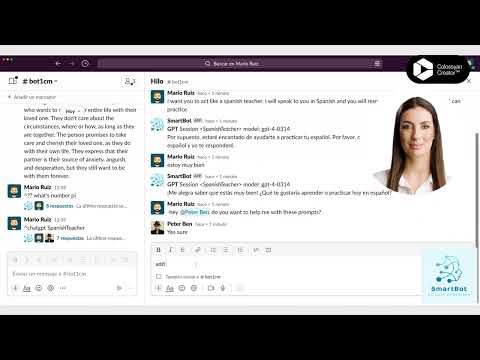](https://www.youtube.com/watch?v=zri_R6sLtBA)
|
|
744
843
|
|
|
745
|
-
`??`
|
|
746
844
|
`?? PROMPT`
|
|
747
845
|
`? PROMPT`
|
|
748
846
|
Chat GPT will generate a response based on the PROMPT indicated.
|
|
@@ -751,9 +849,37 @@ You can share a message and use it as input for the supplied prompt.
|
|
|
751
849
|
|
|
752
850
|
<img src="img/chat_gpt.png" width="650">
|
|
753
851
|
|
|
754
|
-
<img src="img/chat_gpt_share.png" width="
|
|
852
|
+
<img src="img/chat_gpt_share.png" width="600">
|
|
853
|
+
|
|
854
|
+
|
|
855
|
+
When using ?? a temporary chatGPT session will be created. If you want to start a session with a given name use `chatGPT SESSION_NAME`. You can add also the description of the session by using `chatGPT SESSION_NAME "DESCRIPTION"`.
|
|
856
|
+
If you want to categorize your sessions you can use `chatGPT SESSION_NAME >TAG_NAME`.
|
|
857
|
+
You can supply also a specific GPT model to be used. `chatGPT SESSION_NAME MODEL_NAME`.
|
|
858
|
+
To get all prompts from a specific session name use `chatGPT get SESSION_NAME`.
|
|
859
|
+
To list all sessions you created use `chatGPT sessions`.
|
|
860
|
+
When starting a new session, if you ask SmartBot to answer on a Thread by using !! or ^, then it won't be necessary to send ? before the prompt. In this case, every single message you send will be considered a prompt to be treated. After 30 minutes of inactivity, SmartBot will stop listening to the thread. You will need to continue the session after that. If you want to avoid a message to be treated then start it with a hyphen '-'.
|
|
861
|
+
To add a collaborator when on a thread, you can use directly `add collaborator @USER`
|
|
862
|
+
If you include in the prompt `!URL` then it will download and use the content of the URL as input for the prompt.
|
|
863
|
+
When on a thread you can change the model to be used by sending `use model MODEL_NAME`. For a temporary session if you want to create the session with a specific model use `?? use model MODEL_NAME`. The model supplied can be a substring of the model name, SmartBot will try to find the model that matches the substring.
|
|
864
|
+
|
|
865
|
+
<img src="img/chat_gpt_session.png" width="650">
|
|
866
|
+
|
|
867
|
+
You can copy your session by using `chatGPT copy SESSION_NAME NEW_SESSION_NAME`.
|
|
868
|
+
To share your session with everyone use `chatGPT share SESSION_NAME`. Then the session will be available for everyone to use. If you prefer to share it with a specific channel use `chatGPT share SESSION_NAME #CHANNEL`. In that case, only the users on that channel will be able to use the session.
|
|
869
|
+
To list all public sessions call `chatGPT public sessions`. To list all shared sessions in a channel, from that channel call `chatGPT shared sessions`. You can also filter the sessions by tag, for example, `chatGPT public sessions >TAG_NAME`.
|
|
870
|
+
If you want to use any public or shared session, you can use `chatGPT use USER_NAME SESSION_NAME` or `chatGPT use USER_NAME SESSION_NAME NEW_SESSION_NAME`.
|
|
871
|
+
To remove any shared session from the list, call `chatGPT stop sharing SESSION_NAME` or `chatGPT stop sharing SESSION_NAME #CHANNEL`.
|
|
872
|
+
|
|
873
|
+
Play this video:
|
|
874
|
+
[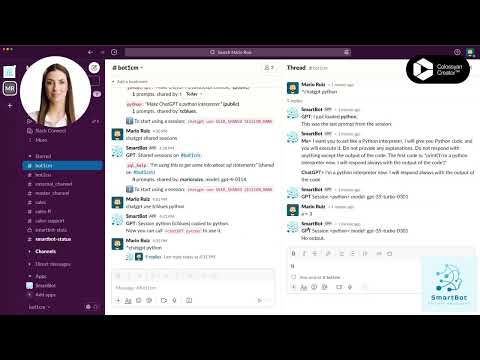](https://www.youtube.com/watch?v=Mnve3tnEd-8)
|
|
875
|
+
|
|
876
|
+
You can also use ChatGPT when creating REPLs. During the REPL session you can ask *ChatGPT* about the code or any other question. Just start the message with `?` and the Smart Bot will ask ChatGPT and will post the answer. Example: `? How to create a new customer?`. If you send just the question mark without a prompt then ChatGPT will suggest next code line. Example: `?`
|
|
877
|
+
To send the results of a *SmartBot command* as input for a *ChatGPT* session, use `COMMAND ?? PROMPT`. Example: `bot help ?? how can I use the time off commands`. If you are on a thread you can send more SmartBot commands to the same session by using `COMMAND ?? PROMPT`.
|
|
878
|
+
|
|
755
879
|
|
|
756
880
|
#### Image Generation
|
|
881
|
+
> for all users
|
|
882
|
+
|
|
757
883
|
`??i PROMPT`
|
|
758
884
|
`?i PROMPT`
|
|
759
885
|
`?ir`
|
|
@@ -764,6 +890,7 @@ if using `?ir` will generate a new image using the session prompts.
|
|
|
764
890
|
<img src="img/image_generation.png" width="400">
|
|
765
891
|
|
|
766
892
|
#### Image Variations
|
|
893
|
+
> for all users
|
|
767
894
|
|
|
768
895
|
`?iv`
|
|
769
896
|
`?ivNUMBER`
|
|
@@ -774,6 +901,7 @@ If an image is attached then it will generate temporary variations of the attach
|
|
|
774
901
|
<img src="img/image_variations.png" width="400">
|
|
775
902
|
|
|
776
903
|
#### Image Editing
|
|
904
|
+
> for all users
|
|
777
905
|
|
|
778
906
|
`?ie PROMPT`
|
|
779
907
|
It will edit the attached image with the supplied PROMPT. The supplied image needs to be an image with a transparent area.
|
|
@@ -782,6 +910,7 @@ The PROMPT need to explain the final result of the image.
|
|
|
782
910
|
<img src="img/image_editing.png" width="400">
|
|
783
911
|
|
|
784
912
|
#### Whisper
|
|
913
|
+
> for all users
|
|
785
914
|
|
|
786
915
|
`?w PROMPT`
|
|
787
916
|
`?w`
|
|
@@ -790,11 +919,71 @@ It will transcribe the audio file attached and perform the PROMPT indicated if s
|
|
|
790
919
|
<img src="img/whisper.png" width="650">
|
|
791
920
|
|
|
792
921
|
#### Models
|
|
922
|
+
> for all users
|
|
793
923
|
|
|
794
924
|
`?m`
|
|
795
925
|
`?m MODEL`
|
|
926
|
+
`chatgpt models`
|
|
796
927
|
It will return the list of models available or the details of the model indicated.
|
|
797
928
|
|
|
929
|
+
### Recap
|
|
930
|
+
> for all users
|
|
931
|
+
|
|
932
|
+
`recap`
|
|
933
|
+
`my recap`
|
|
934
|
+
`recap from YYYY/MM/DD`
|
|
935
|
+
`recap from YYYY/MM/DD to YYYY/MM/DD`
|
|
936
|
+
`recap YYYY`
|
|
937
|
+
`recap #CHANNEL`
|
|
938
|
+
`my recap #CHANNEL`
|
|
939
|
+
`recap from YYYY/MM/DD #CHANNEL`
|
|
940
|
+
`recap from YYYY/MM/DD to YYYY/MM/DD #CHANNEL`
|
|
941
|
+
`recap YYYY #CHANNEL`
|
|
942
|
+
It will show a recap of the channel. If channel not supplied, it will show the recap of the current channel.
|
|
943
|
+
If 'my' is added, it will show also a recap of your messages.
|
|
944
|
+
If only one date is added, it will show the recap from that day to 31st of December of that year.
|
|
945
|
+
If only one year is added, it will show the recap from 1st of January to 31st of December of that year.
|
|
946
|
+
Examples:
|
|
947
|
+
>**_`recap`_**
|
|
948
|
+
>**_`my recap`_**
|
|
949
|
+
>**_`recap 2023`_**
|
|
950
|
+
>**_`recap from 2023/07/01 to 2023/12/31 #sales`_**
|
|
951
|
+
>**_`recap 2022 #sales`_**
|
|
952
|
+
|
|
953
|
+
<img src="img/command_recap.png" width="250">
|
|
954
|
+
|
|
955
|
+
### Summarize
|
|
956
|
+
> for all users
|
|
957
|
+
|
|
958
|
+
`summarize`
|
|
959
|
+
`summarize since YYYY/MM/DD`
|
|
960
|
+
`summarize #CHANNEL`
|
|
961
|
+
`summarize #CHANNEL since YYYY/MM/DD`
|
|
962
|
+
`summarize URL_THREAD`
|
|
963
|
+
It will summarize using ChatGPT the messages in the channel since the date specified.
|
|
964
|
+
If no date is specified it will summarize the last 30 days.
|
|
965
|
+
If time off added using Time Off command it will summarize since your last time off started.
|
|
966
|
+
If no channel is specified it will summarize the current channel.
|
|
967
|
+
If a thread URL is specified it will summarize the thread.
|
|
968
|
+
If the command is used in a thread it will summarize the thread.
|
|
969
|
+
Examples:
|
|
970
|
+
>**_`summarize`_**
|
|
971
|
+
>**_`summarize since 2024/01/22`_**
|
|
972
|
+
>**_`summarize #sales`_**
|
|
973
|
+
>**_`summarize #sales since 2024/01/22`_**
|
|
974
|
+
>**_`summarize https://yourcompany.slack.com/archives/C111JG4V4DZ/p1622549264010700`_**
|
|
975
|
+
|
|
976
|
+
<img src="img/command_summarize.png" width="500">
|
|
977
|
+
|
|
978
|
+
### Personal Settings
|
|
979
|
+
On a DM with SmartBot you can call `set personal settings` command and supply your specific personal settings just for you. Then the command using those settings will be specific for you with the value indicated here.
|
|
980
|
+
Examples:
|
|
981
|
+
>**_`set personal settings ai.open_ai.access_token Axdd3SSccffddZZZDFFDxf7`_**
|
|
982
|
+
>**_`set personal settings ai.open_ai_chat_gpt.model gpt-4-turbo-preview`_**
|
|
983
|
+
>**_`set personal settings authorizations.confluence.host confluence.love.example.com`_**
|
|
984
|
+
>**_`set personal settings authorizations.confluence.authorization Bearer XDfjjdkAAAjjjdkkslsladjjjd`_**
|
|
985
|
+
|
|
986
|
+
Other commands: `delete personal settings SETTINGS_ID`, `get personal settings`, `get personal settings SETTINGS_ID`
|
|
798
987
|
|
|
799
988
|
### Tips
|
|
800
989
|
> for admins
|
|
@@ -814,7 +1003,7 @@ When uploading a file the message added to 'Add a message about the file' will b
|
|
|
814
1003
|
```ruby
|
|
815
1004
|
when /^do something with my file/i
|
|
816
1005
|
if !files.nil? and files.size == 1 and files[0].filetype == 'yaml'
|
|
817
|
-
require
|
|
1006
|
+
require "nice_http"
|
|
818
1007
|
http = NiceHttp.new(host: "https://files.slack.com", headers: { "Authorization" => "Bearer #{config.token}" })
|
|
819
1008
|
res = http.get(files[0].url_private_download, save_data: './tmp/')
|
|
820
1009
|
# if you want to directly access to the content use: `res.data`
|
data/img/chat_gpt.png
ADDED
|
Binary file
|
|
Binary file
|
|
Binary file
|
|
Binary file
|
|
Binary file
|
|
Binary file
|
|
Binary file
|
|
Binary file
|
|
Binary file
|
|
Binary file
|
|
Binary file
|
|
Binary file
|
|
Binary file
|
|
Binary file
|
|
Binary file
|
|
Binary file
|
|
Binary file
|
|
Binary file
|
|
Binary file
|
|
Binary file
|
|
Binary file
|
|
Binary file
|
data/img/openai-300.png
ADDED
|
Binary file
|
data/img/openai.png
ADDED
|
Binary file
|
data/img/slack-300.png
ADDED
|
Binary file
|
data/img/slack.png
ADDED
|
Binary file
|
|
Binary file
|
|
Binary file
|
|
Binary file
|
data/img/smart-bot.png
ADDED
|
Binary file
|
data/img/whisper.png
ADDED
|
Binary file
|