xcfit 7.0.0 → 7.1.0
Sign up to get free protection for your applications and to get access to all the features.
- checksums.yaml +4 -4
- data/.swift-version +1 -1
- data/README.md +22 -77
- data/XCFit.podspec +1 -1
- data/XCFit_Templates/XCFit/Ptotocol BDD Bundle Base.xctemplate/FeatureElements.swift +6 -2
- data/lib/XCFit/version.rb +1 -1
- metadata +3 -3
checksums.yaml
CHANGED
|
@@ -1,7 +1,7 @@
|
|
|
1
1
|
---
|
|
2
2
|
SHA1:
|
|
3
|
-
metadata.gz:
|
|
4
|
-
data.tar.gz:
|
|
3
|
+
metadata.gz: 1207b749be43407e7c47581b12b637eb987ccbab
|
|
4
|
+
data.tar.gz: a9bb3ab211bbf2c283f358df56f80f6aefb44c04
|
|
5
5
|
SHA512:
|
|
6
|
-
metadata.gz:
|
|
7
|
-
data.tar.gz:
|
|
6
|
+
metadata.gz: 9e2acab3067f1507936b242bf7e774c0408c31d42a9ad53b2f0c756180a09a9db9c914d3a0911cef4929ab06ca3b3117a31afe8d43bfbb5a755743aa7cfeb7f0
|
|
7
|
+
data.tar.gz: d1701a40b1f459a13dfbccf5201b5b82dee44b7462c99c12fff5fa3e2bc971c45b7b271adc1aaac399bdde455605f8401e6059a3fcd6b6df49218504f945ef68
|
data/.swift-version
CHANGED
|
@@ -1 +1 @@
|
|
|
1
|
-
4.
|
|
1
|
+
4.1
|
data/README.md
CHANGED
|
@@ -13,7 +13,6 @@
|
|
|
13
13
|
------------------------------------------------------
|
|
14
14
|
[](https://travis-ci.org/Shashikant86/XCFit)
|
|
15
15
|
[](https://dashboard.buddybuild.com/apps/59b9a96f1efa9600015eb138/build/latest?branch=master)
|
|
16
|
-
[](https://app.nevercode.io/#/project/eaabd63a-fc8b-445c-887f-ae7ff0b41631/workflow/80607373-32fe-45ea-9c94-a713ceb02e97/latestBuild?branch=Swift31)
|
|
17
16
|

|
|
18
17
|
[](https://circleci.com/gh/Shashikant86/XCFit/tree/master)
|
|
19
18
|
|
|
@@ -37,7 +36,7 @@
|
|
|
37
36
|
* [XCFit Features](#xcfit-features)
|
|
38
37
|
* [Tech & Software Requirements](#tech--software-requirements)
|
|
39
38
|
* [Installation](#installation)
|
|
40
|
-
* [XCFit Swift Framework](#xcfit-swift-framework--
|
|
39
|
+
* [XCFit Swift Framework](#xcfit-swift-framework--protocol-oriented-bdd)
|
|
41
40
|
* [Setting Cucumberish BDD Scenarios in Xcode](#setting-cucumberish-bdd-scenarios-in-xcode)
|
|
42
41
|
* [Advide on using pre-defined BDD Steps](#advise-on-using-pre-defines-bdd-style-steps)
|
|
43
42
|
* [Fitnesse for iOS: Acceptance/Contract Tests](#fitnesse-for-ios-acceptancecontract-tests)
|
|
@@ -212,10 +211,24 @@ Now, we can fetch and build Carthage Dependencies using following command.
|
|
|
212
211
|
|
|
213
212
|
$ carthage update --platform iOS
|
|
214
213
|
|
|
215
|
-
This will checkout and build XCFit frameworks then we can manually drag those frameworks in the `Build Phases` of the test targets. This
|
|
214
|
+
This will checkout and build XCFit frameworks then we can manually drag those frameworks in the `Build Phases` of the test targets. This will create 'Carthage' directory with built framework. We need to manually drag and drop this to our XCUIPoMTest' target build settings. On your application targets’ “General” settings tab, in the “Linked Frameworks and Libraries” section, drag and drop each framework you want to use from the Carthage/Build folder on disk. On your application targets’ “Build Phases” settings tab, click the “+” icon and choose “New Run Script Phase”. Create a Run Script in which you specify your shell (ex: bin/sh), add the following contents to the script area below the shell:
|
|
215
|
+
|
|
216
|
+
|
|
217
|
+
/usr/local/bin/carthage copy-frameworks
|
|
218
|
+
|
|
219
|
+
and add the paths to the frameworks you want to use under “Input Files”, e.g.:
|
|
220
|
+
|
|
221
|
+
|
|
222
|
+
$(SRCROOT)/Carthage/Build/iOS/XCFit.framework
|
|
223
|
+
|
|
224
|
+
|
|
225
|
+
|
|
226
|
+
You can choose any of the above method but Cocoapods is easy and less manual.
|
|
216
227
|
|
|
217
228
|
### Swift Package Manager
|
|
218
229
|
|
|
230
|
+
#### ==== Please Note that Swift Package Manager doesn't support iOS at the moment =====
|
|
231
|
+
|
|
219
232
|
XCFit can be installed with Swift Package Manager however Swift Package Manager isn't officially supported for iOS so we can use XCFit only for the standalone Libraries. We need to create `Package.swift` file with following content.
|
|
220
233
|
```
|
|
221
234
|
import PackageDescription
|
|
@@ -276,82 +289,15 @@ This is a base class for all the Test. Once XCFit imported then we can extend th
|
|
|
276
289
|
|
|
277
290
|
## Getting XCFit Framework for pre-defined BDD Style steps
|
|
278
291
|
|
|
279
|
-
|
|
280
|
-
You can get XCFit Framework easily. Create `Podfile` and add specific dependency for the target
|
|
292
|
+
You can get XCFit Framework easily with methods mentioned above. If you choose decided to use Cocoapods then create `Podfile` and add specific dependency for the target
|
|
281
293
|
Cocoapods is more automated than Carthage. We can create `Podfile` and add specific dependency for the target or we can use XCFit template `Podfile` using command.
|
|
282
294
|
|
|
283
295
|
$ xcfit setup_xcfit_podfile
|
|
284
296
|
|
|
285
|
-
This will create a Podfile, you need to replace your target names as required.
|
|
286
|
-
|
|
287
|
-
* **Swift 4**
|
|
288
|
-
|
|
289
|
-
We can create `Podfile` and add specific dependency for the target
|
|
290
|
-
|
|
291
|
-
```ruby
|
|
292
|
-
target '$_YOUR__TARGET' do
|
|
293
|
-
pod 'XCFit', :git => 'https://github.com/Shashikant86/XCFit.git', :tag => '7.0.0'
|
|
294
|
-
end
|
|
295
|
-
```
|
|
296
|
-
This will doownload Cocoapods supporting Swift 3.0.2
|
|
297
|
-
|
|
298
|
-
* **Swift 3.1**
|
|
299
|
-
|
|
300
|
-
You can get version 6.0.0 to work with Swift 3.1
|
|
301
|
-
|
|
302
|
-
```ruby
|
|
303
|
-
target '$_YOUR__TARGET' do
|
|
304
|
-
pod 'XCFit', :git => 'https://github.com/Shashikant86/XCFit.git', :tag => '6.0.0'
|
|
305
|
-
end
|
|
306
|
-
```
|
|
307
|
-
|
|
308
|
-
Now that, We need to install the framework using
|
|
309
|
-
|
|
310
|
-
```sh
|
|
311
|
-
$ pod install
|
|
312
|
-
```
|
|
313
|
-
|
|
314
|
-
Close existing Xcode Session and Open `.xcworkspace/`. Now in the 'testBase' class just `import XCFit` and extend the class to `XCFit` class. The predefined steps are ready to use.
|
|
315
|
-
|
|
316
|
-
|
|
317
|
-
### Carthage
|
|
318
|
-
|
|
319
|
-
XCFit and Cucumberish can be installed as Carthage. We need to create `Cartfile` in the root of the project. Depending on which version of Swift you are using, we can use different tag
|
|
320
|
-
|
|
321
|
-
* **Swift 4**
|
|
322
|
-
|
|
323
|
-
Add the following to `Cartfile` to get Swift 4 compatable source
|
|
324
|
-
|
|
325
|
-
github "Shashikant86/XCFit" "7.0.0"
|
|
326
|
-
|
|
327
|
-
|
|
328
|
-
* **Swift 3.1**
|
|
329
|
-
|
|
330
|
-
You can get latest tag will work with Swift 3.1 then `Cartfile` can have following
|
|
331
|
-
|
|
332
|
-
github "Shashikant86/XCFit" "6.0.0"
|
|
333
|
-
|
|
297
|
+
This will create a Podfile, you need to replace your target names as required and then follow the instructions above.
|
|
334
298
|
|
|
335
|
-
Now fetch dependency and build XCFit using.
|
|
336
299
|
|
|
337
300
|
|
|
338
|
-
$ carthage update --platform iOS
|
|
339
|
-
|
|
340
|
-
|
|
341
|
-
This will create 'Carthage' directory with built framework. We need to manually drag and drop this to our XCUIPoMTest' target build settings. On your application targets’ “General” settings tab, in the “Linked Frameworks and Libraries” section, drag and drop each framework you want to use from the Carthage/Build folder on disk. On your application targets’ “Build Phases” settings tab, click the “+” icon and choose “New Run Script Phase”. Create a Run Script in which you specify your shell (ex: bin/sh), add the following contents to the script area below the shell:
|
|
342
|
-
|
|
343
|
-
|
|
344
|
-
/usr/local/bin/carthage copy-frameworks
|
|
345
|
-
|
|
346
|
-
and add the paths to the frameworks you want to use under “Input Files”, e.g.:
|
|
347
|
-
|
|
348
|
-
|
|
349
|
-
$(SRCROOT)/Carthage/Build/iOS/XCFit.framework
|
|
350
|
-
|
|
351
|
-
|
|
352
|
-
|
|
353
|
-
|
|
354
|
-
You can choose any of the above method but Cocoapods is easy and less manual.
|
|
355
301
|
## Import XCFit & Use Predefined Steps
|
|
356
302
|
|
|
357
303
|
There are some predefined XCFit steps we can use by importing `XCFit` and extending out test class to `XCFit`. There are plenty of Pre-Defined BDD Style Steps available [here](https://github.com/Shashikant86/XCFit/blob/master/Pre-Defined_Steps/XCFit_Predefined_Steps.md). You can use predefined steps wherever they make sense however it's fairly easy to write your own.
|
|
@@ -360,13 +306,12 @@ There are some predefined XCFit steps we can use by importing `XCFit` and extend
|
|
|
360
306
|
|
|
361
307
|
You can simply import `XCFit` inside the `UITestBase` class and extend it to XCFit. You can also use `FeatureSteps.swift` to implement or override some steps. You can read step by step tutorial on my blog on Protocol-Oriented BDD [here](http://shashikantjagtap.net/introducing-protocol-oriented-bdd-swift-ios-apps/)
|
|
362
308
|
|
|
363
|
-
# Practical Demo
|
|
364
|
-
|
|
365
|
-
[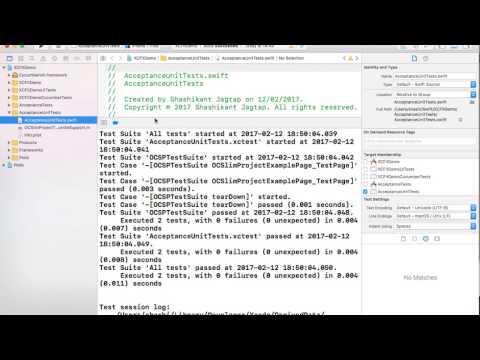](https://www.youtube.com/watch?v=7gqPxy6UVRw)
|
|
309
|
+
# Practical Demo: Watch Youtube Video
|
|
366
310
|
|
|
311
|
+
[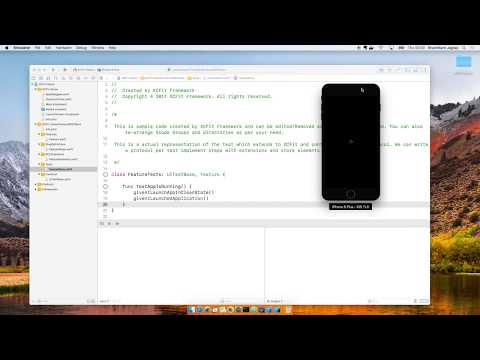](https://www.youtube.com/watch?v=m2u0CGiwV_8)
|
|
367
312
|
|
|
368
313
|
|
|
369
|
-
|
|
314
|
+
### I would strongly recommend to use Protocol Oriented Approach for BDD and you can ignore the below mentioned patterns
|
|
370
315
|
|
|
371
316
|
|
|
372
317
|
---
|
|
@@ -721,7 +666,7 @@ You can clone the existing repo which has a demo app we can run Unit, Fitnesse a
|
|
|
721
666
|
|
|
722
667
|
|
|
723
668
|
|
|
724
|
-
# Step by Step Video Demo
|
|
669
|
+
# Step by Step Video Demo: OLD Version
|
|
725
670
|
|
|
726
671
|
You can watch step by step video demo on Youtube. Click the link below
|
|
727
672
|
|
data/XCFit.podspec
CHANGED
|
@@ -19,12 +19,16 @@ import XCTest
|
|
|
19
19
|
|
|
20
20
|
enum FeatureScreen: String {
|
|
21
21
|
|
|
22
|
-
|
|
22
|
+
case homeButton = "Home"
|
|
23
23
|
|
|
24
24
|
var button: XCUIElement {
|
|
25
25
|
switch self {
|
|
26
26
|
case .homeButton:
|
|
27
|
-
|
|
27
|
+
if UIDevice.current.userInterfaceIdiom == .pad {
|
|
28
|
+
return XCUIApplication().buttons["iPadHome"]
|
|
29
|
+
} else {
|
|
30
|
+
return XCUIApplication().buttons[self.rawValue]
|
|
31
|
+
}
|
|
28
32
|
}
|
|
29
33
|
}
|
|
30
34
|
}
|
data/lib/XCFit/version.rb
CHANGED
metadata
CHANGED
|
@@ -1,14 +1,14 @@
|
|
|
1
1
|
--- !ruby/object:Gem::Specification
|
|
2
2
|
name: xcfit
|
|
3
3
|
version: !ruby/object:Gem::Version
|
|
4
|
-
version: 7.
|
|
4
|
+
version: 7.1.0
|
|
5
5
|
platform: ruby
|
|
6
6
|
authors:
|
|
7
7
|
- Shashikant86
|
|
8
8
|
autorequire:
|
|
9
9
|
bindir: bin
|
|
10
10
|
cert_chain: []
|
|
11
|
-
date:
|
|
11
|
+
date: 2018-04-29 00:00:00.000000000 Z
|
|
12
12
|
dependencies:
|
|
13
13
|
- !ruby/object:Gem::Dependency
|
|
14
14
|
name: thor
|
|
@@ -156,7 +156,7 @@ required_rubygems_version: !ruby/object:Gem::Requirement
|
|
|
156
156
|
version: '0'
|
|
157
157
|
requirements: []
|
|
158
158
|
rubyforge_project:
|
|
159
|
-
rubygems_version: 2.6.
|
|
159
|
+
rubygems_version: 2.6.14
|
|
160
160
|
signing_key:
|
|
161
161
|
specification_version: 4
|
|
162
162
|
summary: Full Stack BDD in Xcode Templates for iOS and macOS Apps with Swift, Xcode
|